For some time now, your battery has been failing you. You notice that its autonomy or its charging capacity are not as good as when it was new. Unfortunately, it is a classic case, the battery is the wearing part par excellence on a smartphone. However do not worry, it is quite possible to change it. We will precisely discover in this guide how to change the battery of your Huawei . First, we will see how to know if you need to replace the battery in your Huawei. Then we will find out how to replace the battery on a Huawei.
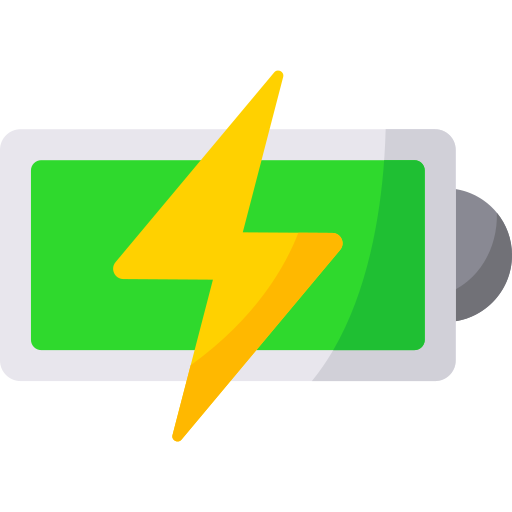
How do you know if it is necessary to replace the battery in your Huawei?
Whatever you do, a smartphone's battery is doomed to degrade with time. The autonomy of the latter will gradually decrease and it will suddenly charge your Android phone more often . This is of course the first sign that will warn you that it will soon be time to replace the battery in your Huawei. However, other battery problems on your Huawei may warn you about a possible failure of it: the battery runs out quickly, the charge no longer reaches 100%, your mobile phone switches off before having reaches 0% of the battery, it heats up without explanation ... In these cases, it is then important to check the health of your battery . If you want to check the battery status of your Huawei, read our article.
To know the state of wear of your Huawei's battery , several ways to do this are available to you and will depend on the version of your Android:
- On some Android versions, information on your battery wear is limited to usage statistics. The data collected is therefore an approximation. Go to " Settings »Then click on« Battery ". Your Huawei then tells you the level of wear of it.
- Enter the code * # * # * # * # 4636 directly in the phone application. A diagnostic on the health of your battery should then be displayed. In the 4th line, the “Battery” data is displayed. In the event that the value 100 is indicated next to it, it means that it is in good shape. However, as soon as this number decreases it indicates that it has lost capacity.
- Use the applications to monitor the health of your Huawei's battery. The application Accu Battery gives you all the necessary information on the use of your battery and also allows you to protect the state of your battery .
Of course, the state of wear of your battery is only an indicator allowing you to identify potential problems with your smartphone. You don't have to replace your Huawei's battery immediately. As long as you are comfortable with your battery life and capacity, there's no real rush. However, if you decide it's time to take action, check out all of our recommendations for replacing it in the next section below.
How to change the battery on a Huawei?
Is it possible to replace the battery of a Huawei?
Whatever happens, you can replace your Huawei's battery. However, depending on its version, we recommend different solutions. Because be careful though, if you want to do it yourself, note that disassembling your smartphone is not something trivial. To change the battery of your Huawei, a little specific operations are required and may present risks for the device in case of misfires. You should also know that this voids the manufacturer's warranty .
When your battery is removable , handling is very simple. So you can do it without professional help without worry. To do this, you very easily need to buy the same battery that is on your mobile phone. You can then replace the old one by inserting the new one in exactly the same location.
When it comes to a non-removable battery , the best solution to change the battery in your Huawei is to call the manufacturer, your dealer if he ever offers this service or a technician. Indeed, this approach requires a certain expertise . In the event that you still want to do it on your own, we recommend that you watch video tutorials explaining the procedure to be implemented by typing on Google: "How to change the battery of my Huawei" and carefully follow the instructions. To know now if you feel capable of it, here is the procedure to implement in general terms:
- Turn off your Huawei and remove the SIM card
- Heat the back shell with a hair dryer so as to soften the glue that holds the back cover of the smartphone.
- Once hot, stick a suction cup at the bottom of the back cover of the phone. Then, peel off and gently remove the shell with a spatula.
- Once the screen is removed, you will need to remove screws with the help of a thin Phillips screwdriver.
- Remove the screen of your Huawei by heating its outline and delicately removing it with the suction cup and spatula. Be careful, this step is very delicate because you risk breaking your screen.
- Finally, on most versions of your Android, you must disconnect the cable from your battery . This is located next to the photo sensor. Then remove the old battery and replace it with the new one.
- For the reassembly , perform all these steps in reverse order.
Finding the right battery for your Huawei
To buy a new battery, you can find it in online or physical stores. To avoid ending up with a battery that is not suitable for your smartphone, be careful when ordering or purchasing to clearly note the model number of your Huawei in order to identify the correct battery reference .
Also be careful of buy official battery branded from your Huawei and not to buy a Chinese counterfeit battery. They are less expensive, however, also less reliable and do not meet safety standards. Also, if you have a problem, there is nothing the manufacturer can do for you.
How much does it cost to replace the battery?
- To replace your Huawei's battery yourself, you will simply have to pay the price of the new battery and in addition to a repair kit. It can vary between 10 and 40 € depending on the version of your Android.
- To change the battery of your Huawei at a professional repairer you will have to pay on average between 40 and 80 € depending on the version of your Android.
If you are ever looking for a lot of tutorials to become a Huawei master, we invite you to explore the other tutorials in the category: Huawei.
