If you are tired of the monotony of your Oppo and want to diversify your daily life, live wallpapers are an advantageous option. You've probably heard of this kind of wallpaper lately, but it's actually been around for a few years. Only few people take advantage of it when there are now very good quality wallpapers.
In this article, we will teach you, in this article how to set live wallpapers on your Oppo? To do this, first, we'll explain how and what the purpose of live wallpapers works on your phone, and finally, the different techniques to configure live wallpapers on your Oppo.
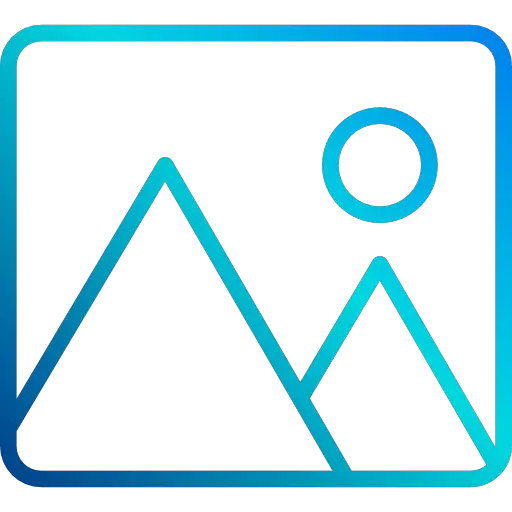
What is the point of live wallpapers on Oppo?
What is an animated wallpaper? You have certainly already put photos of your loved ones as a background image on your Oppo, however you have probably never heard of live wallpapers! These are sometimes 3D images that will be animated, you will therefore have the possibility of having a dynamic background. There are thousands of them, you can find free or paid ones on the web.
Quite pleasant and allowing you to personalize your Oppo as much as possible, these wallpapers can be either GIFs or basic animated wallpapers. You will therefore have a lot of choice. Be careful though, live wallpapers consume a lot of battery, therefore do not hesitate to check the battery status of your Oppo.
How to set up live wallpapers on Oppo?
We now move on to the practical part of this article, we will explain how to configure an animated GIF background on your Oppo. Several solutions are available to you, we detail them all for you to see which one suits you the most or is compatible with your version of Android.
Configure a “Live Wallpaper” background directly from your Oppo home
First technique that you can perform, you can change the wallpaper of the home page of your Oppo, without going to the settings, all very easily from the home page of your phone. To do this, nothing could be simpler, follow the instructions below:
- Unlock your Oppo
- Leave your finger pressed on an empty area of one of your home screens
- Press the "Wallpaper" menu
- Select if you want set an animated wallpaper for the home page or the lock screen of your Oppo
- You will only have to choose between your "Gallery" and the wallpapers already downloaded the one you want, the live wallpapers are easily recognizable, some are referred to as "Dynamic wallpaper"
Configure an animated wallpaper on your Oppo by going through settings
If you are unable to follow the manipulation by the home page of your Oppo, do not worry, you can do the exact same by going through the settings of your phone. To do this, follow the instructions below:
- Go to the "Settings" of your phone
- Click on the "Wallpaper" menu
- Apply the same procedure as the one seen in the previous part to choose the dynamic wallpaper that will suit your Oppo
The best live wallpaper apps for an Oppo
If you are not satisfied with the choice of animated wallpapers pre-downloaded to your Oppo (it is often limited), note that there are free wallpaper catalog applications, animated or not, free or no, through which you will surely find what you need. Instead of looking for wallpapers that are not necessarily suitable for your smartphone on the web, we strongly advise you to go through these apps that do the job for you. We decided to show you the handling with the application M :
- Download and install the app on your Oppo
- Accept authorization requests for your storage and photos
- You can either choose the HD live wallpaper that suits you or decide to have a random rotation of the wallpaper, it will be up to you to set the frequency of the change. A solution that we find really practical so as not to be left behind
There are a large number of applications that manage animated wallpapers, despite everything, often an application corresponds to a single animated wallpaper, or to a very specific theme, therefore do not hesitate to look for it. application that suits you the most.
In the event that you want a maximum of tutorials to become the king of the Oppo, we invite you to browse the other tutorials in the category: Oppo.
