If you ever have the impression of being harassed by telephone, we are all getting used to it with our fixed telephones and call centers for insulation, electricity, or other... It is also conceivable to be harass on your Google Pixel 6, and it's much less pleasant. However, there are features that prevent these people from contacting you. This is among others the case of the blocking of messages.
However, in the event that you have blocked messages you will no longer be able to view them in your discussion threads, what to do in the event that you change your mind and want to recover blocked messages on your Google Pixel 6?
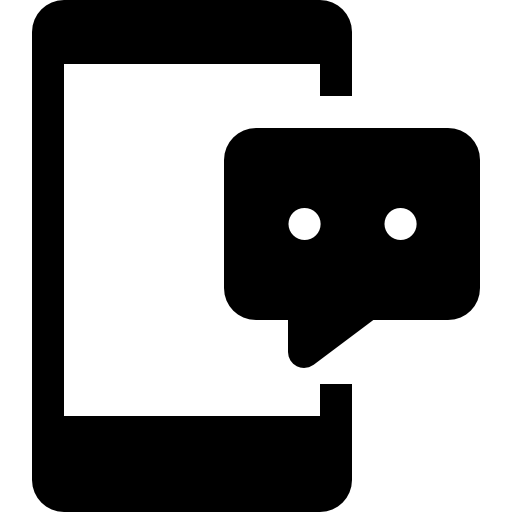
Precisely, we have written this article to help you accomplish this operation. To begin, we will see the method to block messages on your mobile phone, then how to see blocked messages on your Google Pixel 6 , first through history, then through a computer and data recovery.
How to block text messages from a number on Google Pixel 6?
We therefore start this guide by going back to the basics and teaching or re-learning the technique for block messages from a number on your Google Pixel 6. Even if you just want to block someone's text messages, note that Android's functionality will also block his calls. Here we present the procedure to prevent a number from sending you messages:
- Open the “Messages” application on your Google Pixel 6
- When you are on the discussion list, press the three small vertical dots at the top right of the screen
- Then click on "Settings"
- Finally, in "Block numbers and messages" write the number you want to block
- You can find the list of blocked numbers on your Google Pixel 6 below.
How to recover blocked messages on a Google Pixel 6?
We now move on to the part that probably concerns you the most, how to see blocked messages on a Google Pixel 6? Two techniques are possible, the first will just require navigating through the settings of your mobile phone, for the second, you will need to connect your Google Pixel 6 to a computer which will allow you to recover the deleted data.
How to see blocked text messages on Google Pixel 6 through your mobile phone settings?
With the new versions of Android, we advise you to check the Android version of your Google Pixel 6, you will be able to perform a number of functions, in particular, view blocked messages on your Google Pixel 6. On previous versions it is not necessarily possible to perform this, we have carried out the test with Android 10 and this functionality is available , try it on your mobile phone even if it has a previous version, it may work, if not go to the next part of this article. Let's go:
- Unlock your Google Pixel 6
- Go to the "Messages" application
- Tap the three small vertical dots at the top right of the screen
- Finally, in the menu " Settings " meet in "Block numbers and messages"
- In the tab "Blocked messages" you will discover the list of all the messages filtered by your blocking and consequently consult them, you can even by clicking on them restore them in your normal conversation thread
How to recover blocked messages on Google Pixel 6 via computer?
Last option, in case you cannot find the functionality described in the previous part, or you see it nevertheless, that there is nothing in the list while you are convinced that you have received messages that have been blocked on your Google Pixel 6, don't worry, there is another way to find them, and that happens using a computer. Check out the procedure below:
- Enable USB debugging mode on your Google Pixel 6
- Connect your Google Pixel 6 to your computer
- Use root software to root your mobile phone
- Now use some sort of data recovery software (most of them are free and work the same)
- Click on "Messages", you can also check "attachment" if you want to recover them, so the software will find all your SMS, blocked SMS and deleted SMS on your Google Pixel 6
If you ever want as many tutorials as possible to become a master of the Google Pixel 6, we invite you to explore the other tutorials in the category: Google Pixel 6.
