If you have favorite contacts, people you usually call with your Xiaomi Poco M5, you are probably tired of looking in your phonebook on your smartphone whenever you want to call them. You will be very happy to learn that there are very basic solutions to simplify your life. We will teach you precisely in this tutorial how to use speed dial on your Xiaomi Poco M5? It's a very simple solution that will save you time.
To do this, first of all, we will find out what speed dialing is and how it works, then, secondly, how to use speed dialing on your phone.
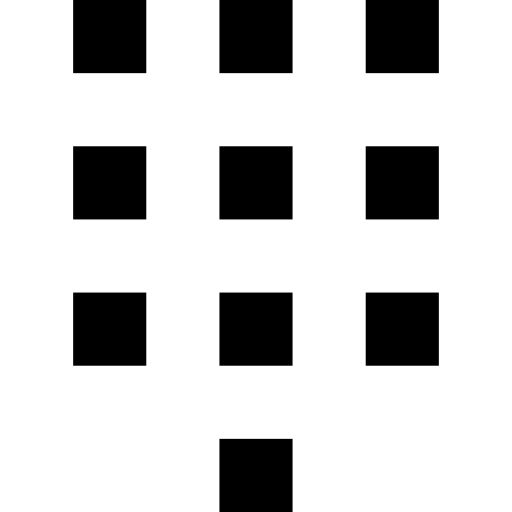
What is speed dial on a Xiaomi Poco M5?
You have probably never heard of speed dialing on a Xiaomi Poco M5, it is a small function that only some people use, however, which is quite practical when you are used to calling a few numbers regularly. privileged. Although many people use messaging or communications apps like Whatsapp or Facebook Messenger instead, this feature isn't completely useless. Some people who do not necessarily have access to new technologies will certainly favor these basic functions instead of using applications that are more difficult to learn.
To keep things simple and to clearly show you how this option works, you will just have to assign a number from 1 to 999 on your touchscreen keyboard to a number , therefore, when you open the “Phone” application of your Xiaomi Poco M5, you can just have to enter the key corresponding to the contact you want to call. Thus, no need to enter his full name or number before you can make the call.
If you need to sort through your contacts, do not hesitate to browse our article to find out how to delete multiple contacts on your Xiaomi Poco M5.
How to use speed dial on a Xiaomi Poco M5?
Finally, we will now quickly show you how we can use speed dial on your Xiaomi Poco M5 and assign favorite contacts a speed dial number. No problem, no matter whether the Android version is suitable, this is the good news because for some functions, the old versions of Android are not equipped with the option.
Now follow the few instructions below, to learn how to set up your favorite contacts for speed dial on your Xiaomi Poco M5:
- Unlock your smartphone
- Open the "Phone" application by clicking on the logo in the shape of a smartphone
- This will open the numeric keypad on which you can dial numbers or search for saved contacts.
- Tap the three small vertical dots at the top right of the screen to reach advanced settings
- Finally, access the option by pressing "Speed dial"
- You will now be able to add an abbreviated number choosing the number to which you want to assign it then entering the name or number of the contact to which you want to match it
- Once you have saved, all you have to do is return to the "Telephone" application and type your abbreviated number to be able to make a call to this person.
If you want a lot of tutorials to become a master of the Xiaomi Poco M5, we invite you to consult the other tutorials in the category: Xiaomi poco m5.
