As you probably know, as with the majority of electronic devices that are wirelessly powered, it is the battery that is the wearing part par excellence of a Samsung Galaxy S10 E. It is therefore important to do so. attention and do everything to optimize its lifespan. If you are ever wondering about the state of yours, you are on the right article. We have written this guide to assist you in your quest.
Indeed, you will learn now how to check the battery status of a Samsung Galaxy S10 E? In this context, to start, we will briefly learn why it is absolutely essential to know where your battery is. Then, different tests so as to know the state of health of the battery of your Samsung Galaxy S10 E. First of all visually, then two internal tests.
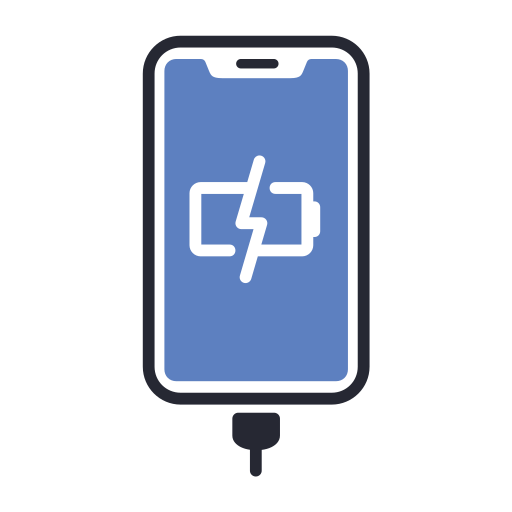
Why is it important to check the battery health of your Samsung Galaxy S10 E?
We therefore start our guide by learning the interest of knowing the state of wear of the battery of your Samsung Galaxy S10 E. We explained it very quickly in the introduction, the main problem that can happen to you with a smartphone, this is that the battery gives up on you… And who says dead battery says unusable smartphone! Fortunately, it is now possible to change the battery of your Samsung Galaxy S10 E, we have made a guide to help you in this direction.
However, before replacing it, you must make sure that it is in poor condition. At times it is only because of a too intensive use , wrong charger that you are facing battery problems on your Samsung Galaxy S10 E. To make sure that your battery does not really show signs of weakness, perform the tests below.
How to test the health of the battery of your Samsung Galaxy S10 E?
Visually check the battery status of your Samsung Galaxy S10 E
We now move on to the various tests that you can undertake to find out the state of the battery of your Samsung Galaxy S10 E. We start with a basic visual test. Since batteries are made up of chemicals and metals, it is possible that if you have exposed your smartphone to too high temperatures, if it has been in direct sunlight, if it has been charged too long, the battery may deform. ...
Unfortunately this visual test is less and less easy to perform since the majority of cell phones are now sealed and the shell cannot be removed quickly. If ever on your version of your Samsung Galaxy S10 E you can do it, inspect the shape of the battery and look for rust or irregularities that would indicate a damaged battery to be replaced quickly otherwise risk of explosion or fire.
Check the battery status of your Samsung Galaxy S10 E via the secret menu
Second test for the battery of your Samsung Galaxy S10 E! There is a secret menu that few people know how to use. It is useful when you want to access or test the different components or functions of your smartphone. In our situation it gives you the possibility of controlling 3 data: the battery level, the state of health of the battery and the voltage of the latter. To get there:
- Open the app » Phone »Of your Samsung Galaxy S10 E
- Come back * # * # * # * # 4636
- In the menu that appears go to » Battery information »
- Look at the figure indicated in the category » Battery level ", It must be greater than 80 , otherwise it announces that your battery starts to tire
- Finally, compare the value in » Battery voltage »With the value on the box of your Samsung Galaxy S10 E. If it is lower, it also indicates that the battery is tired
Test if the battery of your Samsung Galaxy S10 E is healthy using an application
Finally, last test, if you can not reach the hidden Android menu or if you prefer to use an application to check the battery health status of your Samsung Galaxy S10 E , note that there are a multitude of them, we have decided to present to you CPU-Z , an app developed to know the components and their status on a smartphone or computer, you will have access to the same indications as with the hidden Android menu:
- Go to the Google Play Store, download and install CPU-Z on your Samsung Galaxy S10 E
- Open the application, go to the »tab Battery »
- Check the section » Health "Which will give you the general condition of your battery, as well as" Voltage »That you can compare with the factory data
If you want as many tutorials as possible to become the absolute master of the Samsung Galaxy S10 E, we invite you to consult the other tutorials in the category: Samsung Galaxy S10 E.
