Instagram, the application to millions of users, seems to know some flaws and stops unexpectedly on some smartphones Android. The famous is the international treasure Instagram is a application allowing you to share photos, videos, reals, stories, etc. It also allows you to exchange messages with different users. The application is therefore available on different platforms: IOS, Android, Windows Phone Number... However, it seems that Android users of the famous application encounter a recurring problem: it systematically stops by itself, without having done the slightest manipulation on their Android smartphone. This can be very annoying, especially if you are in the middle of creating a post. You will find in this article the steps to follow in order to fix this Instagram failure that turns off by itself on your Android phone. Good reading!
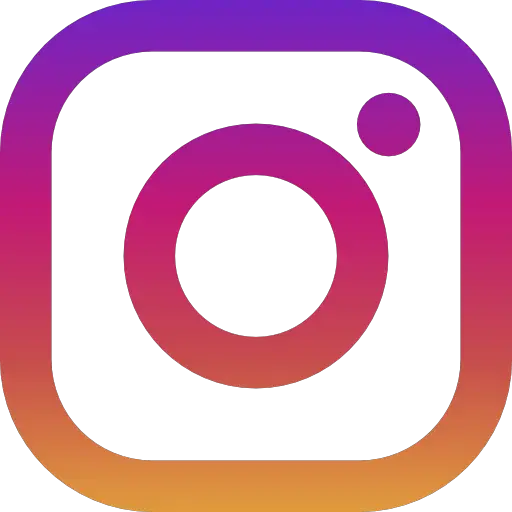
The problem of the application Instagram that stops working and goes out by itself on Android seems to happen at a precise moment in your use: when you process images in order to create a new post Instagram. It may in particular be adding a filter or cropping of the picture. the treatment mode of your photos or videos would therefore cause the application to systematically stop. It is possible that an error message “Unfortunately, Instagram has stopped working” appears just before the application decides to quit on its own, but this is not always the case. It seems that this problem comes from the last update of the famous application. Don't panic, here are the different steps to follow in order to solve this problem and to be able to edit your photos again. Instagram as you see fit and share them with your friends:
Switch your Android smartphone off and on again to see if the Instagram failure is solved
It may sound silly but sometimes, simply turning off and on your Android smartphone will correct a lot of errors on Android so the fact that the Instagram application stops working and systematically closes on your mobile phone. Here are the steps to follow in order to turn off and on your Android smartphone:
- Hold down the power button on your Android device for about ten seconds. Data will then appear on the screen of your Android smartphone.
- Select option To restart so that unsurprisingly, your Android device will turn back on.
You can now try to reopen the Instagram app to see if the error message still appears while processing your photos. So try to edit a video or photo to check the functionality status of the app. In many cases, the problem should no longer exist with this simple manipulation of restarting your Android device.
Check for Instagram app updates on your Android smartphone
Indeed, it is quite probable that the problem of the application Instagram that suddenly quits was caused by the update of the application itself. In this case, it will be necessary go back to the previous version by having uninstalled the latest version of the application beforehand. It is possible that the latest updates contain errors that would later cause various bugs, including the fact that the application quits unexpectedly. Thus, the simple fact of reverting to the old version should alleviate this problem.
Clear the cache as well as the data of the Instagram application on your smartphone
When you update the Instagram app on your Android smartphone, there is no need to keep the old ones data and the cache of the previous version. Indeed, an accumulation of the cache and data of the old version as well as the new one can be at the origin of dysfunctions. Here are the steps to follow in order to clear cache and Instagram app data on your smartphone:
- Appointment in Part Settings from your Android phone
- Open now Application manager
- Select All apps then choose Instagram
- Now click on Erase data
- Also click on Clear cache
- Click on Force stop
