You may have a problem with a phone Android who simply refuses toinstall applications for Google Play. Problems with Android applications are not uncommon: applications that cannot be downloaded, Android applications that no longer open, Android apps that suddenly stop, Internet pages that close by themselves, pending Android application downloads ... services Google Play are not always optimal. Thus, you will find in this article the checks to do then the steps to follow in order to solve the problem of a mobile phone that does not download Android applications from Google Play. Good reading!
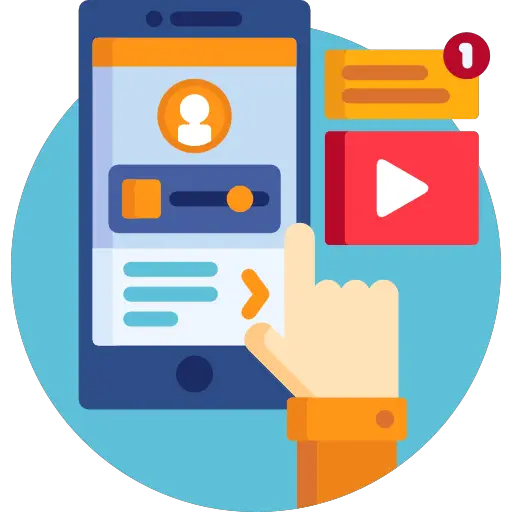
If you have trouble installing apps, check your Android device's internet connection
This is because your cell phone refusing to download an app from Google Play may be due to an unstable internet connection. In any case, it will be better to download applications while connected to a wifi network (unless you have a good Internet package).
To check your Internet connection, nothing could be simpler: to be in Wi-Fi, the following logo must appear:
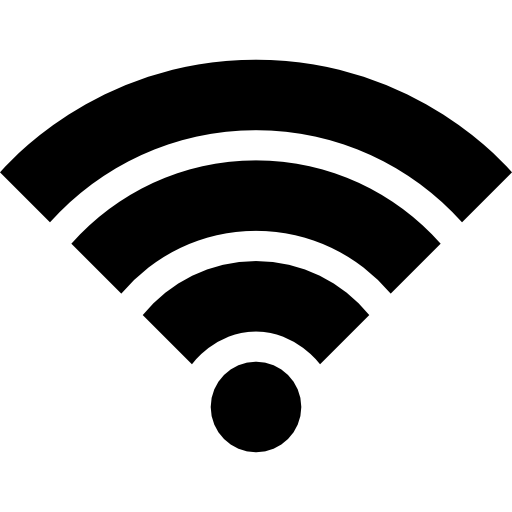
You can also use your mobile data to download new applications from the Internet, if you have a plan that allows you to do so.
To activate the Wi-Fi or mobile data, nothing could be simpler: all you have to do is go to the game Settings from your mobile phone then in the section Network of your device.
Turn off and on your Android smartphone
It may sound very simple, but the fact ofswitch off then rekindle your Android mobile phone can effectively solve the problem of a smartphone that no longer downloads applications from the Google Play Store. If processes are interfering with your mobile phone, turning it off will stop these harmful actions and correct the malfunctions that prevent you from downloading and installing new applications on your mobile. Once turned back on, you should be able to use Google Play Store without encountering any difficulties.
Optimize storage space so that you can download applications with peace of mind
Indeed, the fact of delete data from Android Google Play app will help you to be able to download applications again without encountering any difficulties. the cache and data stored may be the cause of dysfunctions the level of système. Here are the steps to follow in order toerase data of the application Google Play Store:
- Go to the menu Settings from your Android device
- Click on Application Management
- Now select the application Google Play Store
- Click on Storage
- From the drop-down menu, choose Clear Cache
Android app installation issue: check for operating system updates
If the operating system of your Android device is not up to date, it may be that the applications do not install on your smartphone is the consequence. Here are the steps to follow in order to update operating system on your device Android:
- Appointment in Part Settings
- Click on System
- Select System update
Check if any updates are available by clicking on Check for updates. If so, install the latest update offered on your Android device.
Delete your Google Play account then reinstall it on your Android phone
Here are the steps to follow in order to Supprimer as well as deactivate your Google account on your device Android:
- Go to the menu Settings
- Select Users and accounts
- Choose your Google account
- Delete your Google account and then reconnect it
Make sure the update to the latest version from Google Play Store is installed
In the majority of cases, updates du Google Play Store are done automatically, without even asking for your opinion. However, it is possible that, due to a lack of connection or otherwise, the update could not take place. If you want to find out, all you have to do is uninstall updates of the application Google Play Store (using the three small dots at the top right of the page of the application manager). If you have a good internet connection, the update will take place automatically before your eyes.
