There are many bugs on phones Android, in particular that ofscreen that remains blocked for example. This is a bug that many people may have encountered, just like the problem of Android mobile phone that gets stuck on startup. You will then have no choice but to force restart from your device Android in order to be able to find the origin of the failure as well as suitable solutions to this problem of screen that freezes without anything more working. In this case, it is impossible to access the main menu of your Android mobile device, since the latter no longer responds to any request. To avoid this kind of inconvenience, we advise you to check regularly for updates your Android mobile phone, free up storage space when possible and finally, to regularly close applications that you don't use. In this article, you will find the different solutions available to you in order to solve the screen failure that hangs on your Android device. Good reading!
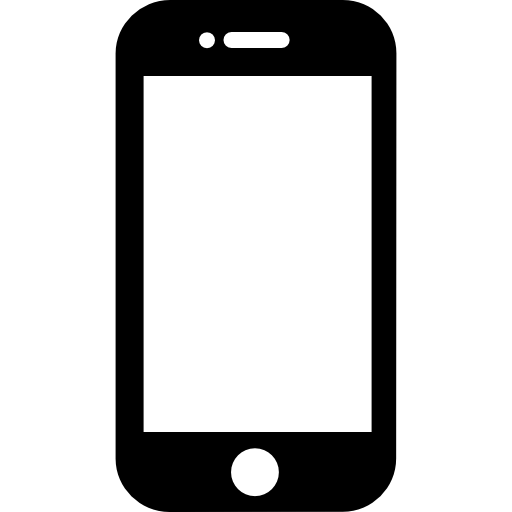
If the screen freezes, turn your smartphone off and on again
If theécran of your Android mobile phone is suddenly freezes and does not respond to anything, there is no point in briefly pressing the power button to try to restart it: it will not work. You will have no other choice than to force the extinction of your mobile so that it restarts in a functional way. Here are the steps to follow:
- Hold the button Power (the standby button) of your Android mobile phone pressed for about ten seconds
- Select option To restart
- In the event that no menu is displayed on the screen of your Android mobile phone, press and hold the power button again until your mobile phone is completely turned off.
- After about ten seconds, you can turn your Android mobile phone back on.
Force restart your phone whose screen gets stuck
Here are the steps to follow in order to force restart your android cell phone (Note that the method varies depending on the model and brand of Android phone you have).
- Hold down the following keys simultaneously for about ten seconds: Power on / off / volume down key
Force restarting has nothing to do with resetting your mobile, and hence, you will not lose the data stored on your Android mobile phone with this manipulation.
Remove the battery from your Android cell phone
Your smartphone's battery may just need to be removed and then replaced. Here are the steps to follow - if it is possible to remove the battery from your mobile - in order toremove the battery from your Android mobile phone:
- Remove the back cover from your Android mobile phone (no need to force it, the cover can be removed very easily)
- Pull out the battery from your mobile phone by gently pulling it out
- After about five minutes, replace the battery and the cache on your Android mobile phone, respecting the direction of polarities
After your Android cell phone is turned back on, check if the screen crashing screen failure still persists.
If this is the case, and the screen of your Android mobile phone freezes at regular intervals, you will have to remember to have it checked at a professional if your mobile is not infected with a virus or a malware which could be at the origin of such a bug.
