While using your Android device, you may encounter the problem of applications that no longer open. Android mobile phones have faced many application issues, such as the fact that Android apps open by themselves for example, while come applications refuse to install on Android smartphones or others systematically stop. Don't panic, it is usually very easy to resolve this kind of anomaly. Thus, in this article, you will find the reasons why your Android device can no longer open applications as well as the steps to follow to overcome this problem of applications that stop working. Good reading!
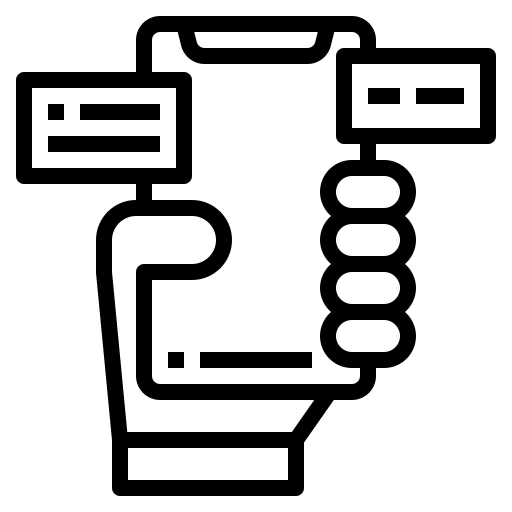
If your apps no longer open, try turning your Android device off and on again.
Even if it is a very simplistic operation, the fact ofswitch off then rekindle your Android mobile phone will reset the counters to zero and fix some bugs that your Android device is encountering. This is an operation that takes a few seconds and can be very effective. We therefore invite you, as a first step, to turn off your Android mobile phone (the methods to turn your Android mobile phone off and on again vary depending on the make and model of the latter), then turn it back on and check if the problem persists.
Uninstall then reinstall your applications, making sure you have made the updates.
If you cannot determine which application is problematic and generates this bug which means that all of your applications no longer open on your Android mobile phone, you will have to uninstall them all and then reinstall them one by one by taking take care to test your phone after each new installation. Take the opportunity to download and install the latest available version of the application. Here are the steps to follow in order to uninstall and then reinstall an application on your Android mobile phone:
- Open the application Google Play Store
- Select, one by one, each application then press uninstall
Wait ten seconds then press Installer
You will not be able to uninstall as well as reinstall the preinstalled apps on your Android mobile phone, such as Google Play Store for example.
Factory reset your cell phone
Before restoring the factory configuration of your Android smartphone, you will need to make sure that you have saved all data contained on your mobile phone, using the backup tool of your choice (software, Clouds, USB keys, computers, external storage devices, etc.). Indeed, the fact of restore factory configuration on your mobile will erase all the data it contains. Here are the steps to follow in order to restore your mobile to its initial settings:
- Go to the application Settings
- Choose System
- Open Reset options
- Choose Clear all data
restart your android mobile phone
You can now configure your mobile and restore data that you had taken care to save before the operation.
